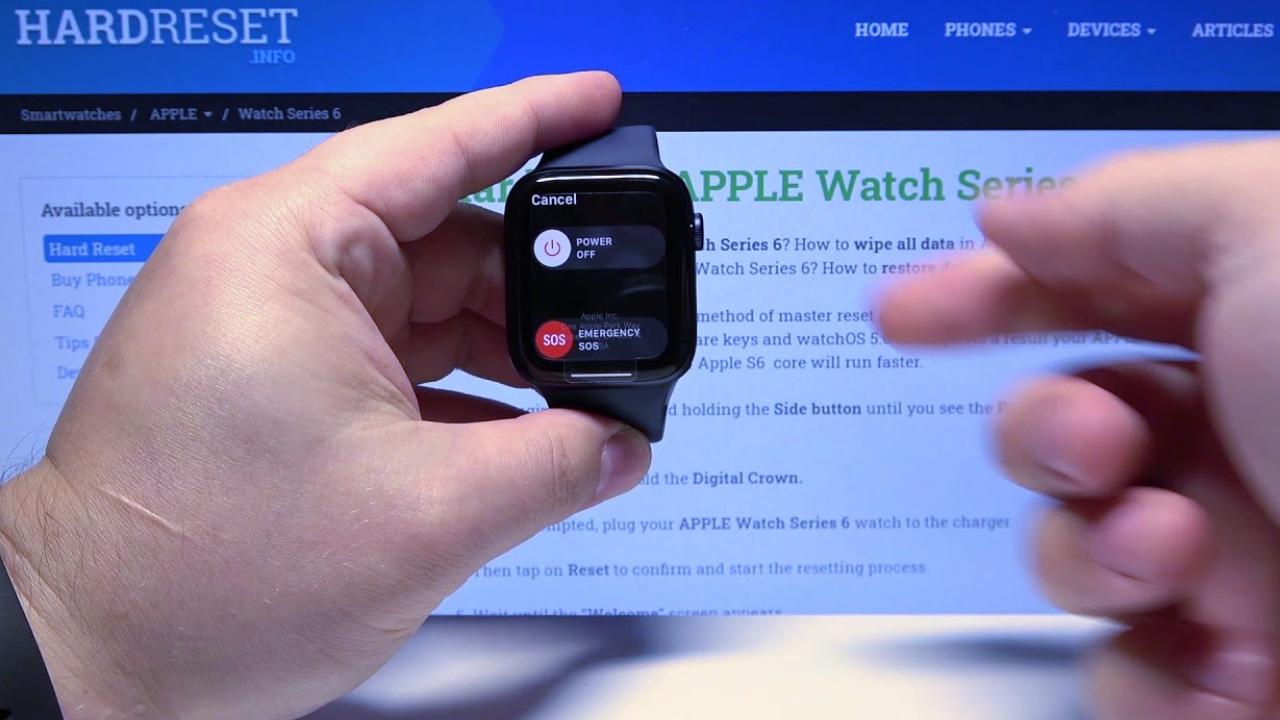Unpair Apple Watch is a versatile and innovative wearable device that integrates seamlessly with the iPhone and offers various features for fitness, communication, and productivity.
However, there may come a time when you need to unpair your Apple Watch, whether it’s to upgrade to a new model, sell it, or troubleshoot a problem. Unpairing your Apple Watch correctly is crucial to ensure your data is protected and your devices function smoothly.
In this article, we’ll guide you through the unpairing process, from preparing your devices to re-pairing the watch if needed. Let’s dive in!
Understanding the Unpair Apple Watch
Unpairing your Apple Watch from your iPhone is essential in certain situations. For example, you might want to unpair your watch when you’re selling it or giving it to someone else. Properly unpairing the device will remove all your data and settings, helping protect your privacy.
There are also instances where you may need to unpair your Apple Watch temporarily, such as when troubleshooting connectivity issues or performing a factory reset. By following the proper steps, you can ensure a smooth transition and avoid any potential issues.
Preparing for Unpairing

Before you Unpair Apple Watch, it’s a good idea to back up your data. The Apple Watch app on your iPhone will automatically create a backup of your watch’s data when you unpair it. This backup can be restored later when you pair your watch again.
Additionally, ensure your watch has enough charge before beginning the process. This helps prevent any interruptions and ensures the unpairing goes smoothly.
Steps to Unpair Apple Watch
Here’s a step-by-step guide to unpairing your Apple Watch from your iPhone:
- Open the Apple Watch app on your iPhone.
- Navigate to the “My Watch” tab at the bottom of the screen.
- Select the watch you want to unpair from the list.
- Tap the “i” icon next to the watch you want to unpair.
- Choose “Unpair Apple Watch” at the bottom of the screen.
- Confirm the unpairing process by following the on-screen instructions.
The Apple Watch app will then unpair your watch, creating a backup of your watch’s data on your iPhone.
What Happens After Unpairing
Once your Unpair Apple Watch from your iPhone, the app will create a backup of your watch’s data, including apps and settings. This backup will be stored on your iPhone and can be used to restore your watch if you decide to pair it again.
After the unpairing process, your Apple Watch will reset to its factory settings, removing all data and settings associated with your account. This is crucial if you’re planning to sell or give away the watch.
- Apple watch
- Apple watch series 9
- Apple watch series 8
- Apple watch bands
- Apple watch ultra
Troubleshooting Unpairing Issues

While unpairing your Apple Watch is generally a straightforward process, you may encounter some issues. Here are some common problems and their solutions:
- Connection issues: Make sure your iPhone and Apple Watch are close to each other during the unpairing process. A strong connection is necessary for successful unpairing.
- Stuck on unpairing: If the unpairing process takes longer than expected or seems to be stuck, try restarting both your iPhone and Apple Watch.
- Unsuccessful unpairing: If unpairing fails, check for any software updates on both devices and try again.
Tips for Smooth Unpairing
To ensure the unpairing process goes smoothly, keep the following tips in mind:
- Maintain close proximity: Keep your iPhone and Apple Watch close to each other during the unpairing process.
- Restart devices: If you encounter any issues, try restarting both devices and attempting the unpairing process again.
- Follow on-screen instructions: The Apple Watch app will guide you through the unpairing process, so follow the on-screen instructions carefully.
Re-Pairing the Apple Watch
After unpairing your Apple Watch, you may want to pair it with your iPhone again. This can happen if you temporarily unpaired the watch for troubleshooting or if you’re setting up a new Apple Watch.
To re-pair your Apple Watch, follow these steps:
- Open the Apple Watch app on your iPhone.
- Start the pairing process by following the on-screen instructions.
- Choose your language and region on the Apple Watch.
- Align the watch with the on-screen pairing animation on your iPhone.
- Restore from backup: If you previously unpaired your watch, you can choose to restore from the backup created during the unpairing process.
- How to reset Apple watch
- Apple watch activation lock
- Apple watch amazon
- Apple watch accessories
- Apple watch app
Conclusion

Unpairing your Apple Watch is a simple but essential process, especially when upgrading to a new model or troubleshooting issues. By following the steps outlined in this guide, you can ensure a smooth unpairing process while keeping your data safe.
Remember to back up your data before unpairing and keep your devices close during the process. If you encounter any issues, try restarting your devices or checking for software updates. After unpairing, your watch can be easily re-paired with your iPhone when you’re ready.
Must Read: How to Reset Apple watch
Must Read: How to connect Apple Pencil to ipad
Must Read: Apple Sheep Impressions of Meta Quest 3 in 2024
Must Read: Apple vision pro 4K for future theater with Dolby atoms in speaker 2024